Use NotePad ++ like Vim with ViSimulator
If you come from a *nix environment, you would at some stage used Vi or Vim. Some people love it, some people hate it. While I am not a Vim power user, I do find the keyboard shortcuts come in very handy.
On Windows my editor of choice is Notepad ++. As the name suggests it is a “plus” version of Windows Notepad. I won’t go into details of Notepad ++ here, but you can visit their website to find out more.
To make Notepad ++ feel more like Vim we can install the plugin, ViSimulator. This can be enabled via the Plugins menu.
From the Plugins menu navigate to Plugin Manager & click Show Plugin Manager.
Scroll down the list until you see ViSimulator for Notepad ++. Tick the box and then click install.
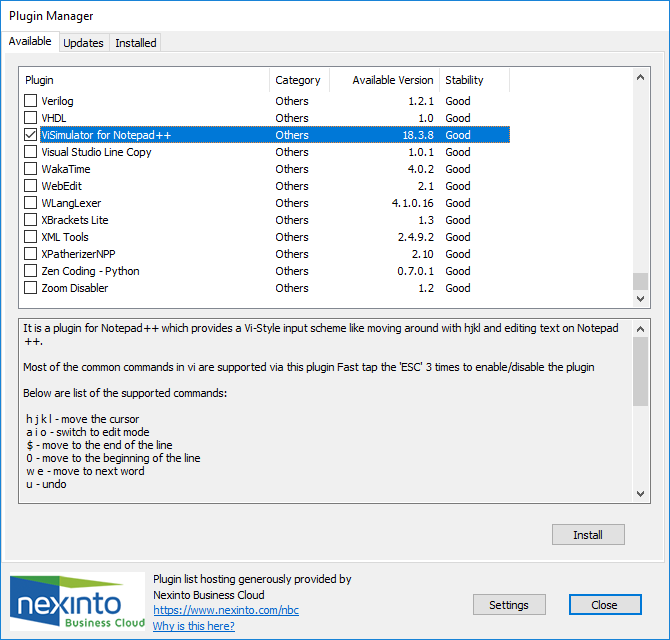
Notepad ++ will require and restart, follow the prompts to restart now.
Once Notepad ++ restarts you can now enable ViSimulator.
To do this Click the Plugins Menu, navigate to ViSimulator, and then click on Enable ViSimulator.
You can now use Vim commands in Notepad ++
Don’t worry you can still quit the program by clicking the X!